Accessing the command line
You can get to the console in two ways:
- A local console login, using a connected keyboard
- Logging in over the network via SSH using an SSH client on a Windows, Mac or Linux system
Default Username and Password
- username = osmc
- password = osmc
It is highly recommended that users use the command passwd osmc to change this to a strong password of their choosing. Exposing OSMC to the internet by port forwarding without changing the default password will result in your system being compromised by nefarious actors. This will basically negate the safety provided by your firewall and will allow access to all the devices on your home network.
Logging in locally
If you have a keyboard connected, you can log in locally by exiting Kodi:
- Navigate to the power icon in Kodi
- Select Exit/Quit
- Wait for the OSMC splash screen to appear
- Press ESC on your keyboard
- Login to your device using osmc for the username and password.
Logging in via SSH
Windows users can download an SSH client called PuTTY here.
As an alternative, some Windows 10 installations provide access to a command line SSH client via “PowerShell” from the Windows Start Menu. If your Windows 10 system supports this, you can use the Linux instructions.
Linux and OS X users should have an SSH client already
You can find your device’s IP address in Settings → System Info → Network
###Windows
- Run PuTTY and enter the IP address of your device and click OK
- When prompted, enter osmc for both username and password
Windows PuTTY Tutorial Video
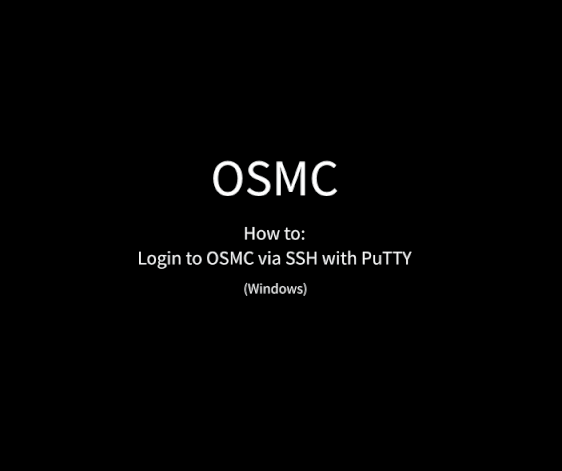
###Linux / OS X
Open a Terminal interface and run the following command:
ssh osmc@<ip address of your device>
You will be prompted to accept the SSH key if this is the first time you have connected to the device.
Type yes
Linux / OS X Tutorial Video
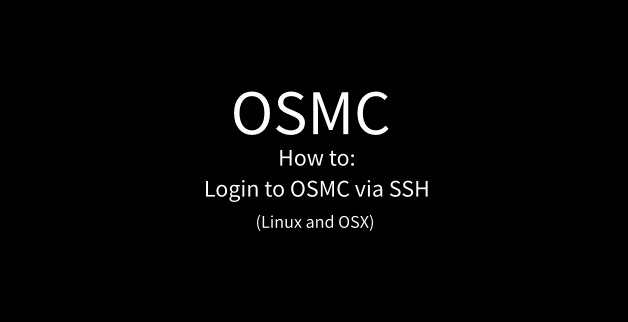
`
Why do I get a REMOTE HOST IDENTIFICATION HAS CHANGED error ?
This usually happens when you reinstall OSMC.
When you install OSMC,a new security key is generated.
Since your new key will not match your old key, ssh won’t allow you to connect.
To solve this error in Linux/OSX, you can remove the old key info on your computer by running the following command in the terminal:
ssh-keygen -R "ip of your osmc device"
Once the old key has been removed, you will be able to connect via SSH again.