Setting up your network connection
Before installing OSMC
As part of the OSMC installer you can specify networking options and as part of the first boot the system will attempt to configure them
To do this on the page after you have selected where you want OSMC installed you can select wired connection or wireless connection. By default both wired and wireless connection will default to DHCP configuration.
To configure a static IP address select the configure network manually and then the next page will ask you for
- IP Address
- Network Mask
- Gateway
- DNS Server Address 1
- DNS Server Address 2 (Optional)
If you are setting up a wireless connection you will also be prompted for the following on another page Network Encryption Type, SSID and the passkey (if your network is encrypted)
After installing OSMC (My OSMC)
Networking configuration is accessed via My OSMC by selecting this option ![]()
By default OSMC will attempt to configure Wired Networking with DHCP configuration if it has not been preconfigured in the installer
Wired Network
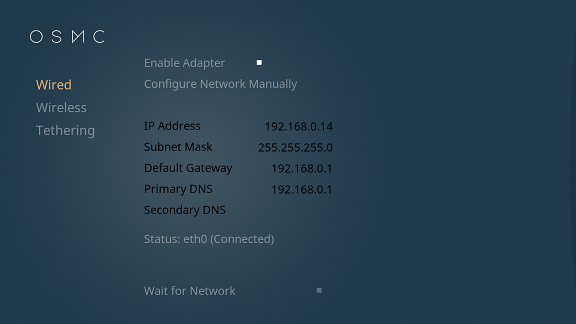
The first page of the Networking module is Wired this shows the current wired network configuration if you are connected to a network or blank if you are not connected to a network
You can enable or disable the Ethernet(wired) adapter using the Enable Adapter toggle
If the wired network is configured via DHCP Configure Network Manually will be displayed under the adapter toggle and all the IP Address inputs will be disabled.
To switch to a static network configuration you can click on Configure Network Manually and the button will change to Configure Network Using DHCP IP Address inputs will be enabled where you can input
- IP Address
- Network Mask
- Gateway
- DNS Server Address 1
- DNS Server Address 2 (Optional)
Once you have made changes switched between DHCP/Static or changed IP Addresses you need to click Apply to action the changes. To Revert to the original configuration click Reset
The other option on this page is Wait for Network if this option is enabled starting of Kodi will be delayed until the network connection has been established this is useful if you are using a MySQL database to share your media See article on Kodi Wiki
Wireless Network
The wireless option will only appear if you have a supported wireless adapter connected to your device.
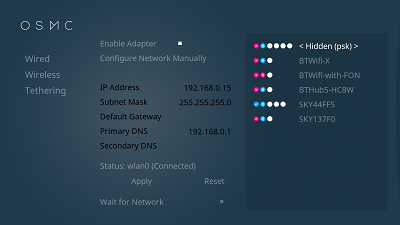
The Wireless page of the Networking module shows a list of the discovered wireless networks on the right and the current Wireless network configuration like the Wired page
You can enable or disable the wireless adapter using the Enable Adapter toggle
To connect to a Wireless network select the network SSID from the right panel, If the network if open you will be connected to it if not you will be prompted for the network key then OSMC will connect to the network. If you want to connect to a hidden network select < Hidden (open) > if the network is open or < Hidden (psk) > you will then be prompted for the hidden networks SSID and then the password if required
To disconnect from a wireless network select the currently connected network and you will get 3 options
- Disconnect - Disconnects from the network but OSMC will remember the network key
- Disconnect and Forget - Disconnects from the network and OSMC will forget the network key
- Cancel - Do not disconnect from the wirless network
If the wireless network is configured via DHCP Configure Network Manually will be displayed under the adapter toggle and all the IP Address inputs will be disabled.
To switch to a static network configuration you can click on Configure Network Manually and the button will change to Configure Network Using DHCP IP Address inputs will be enabled where you can input
- IP Address
- Network Mask
- Gateway
- DNS Server Address 1
- DNS Server Address 2 (Optional)
Once you have made changes switched between DHCP/Static or changed IP Addresses you need to click Apply to action the changes. To Revert to the original configuration click Reset
The other option on this page is Wait for Network if this option is enabled starting of Kodi will be delayed until the network connection has been established this is useful if you are using a MySQL database to share your media See article on Kodi Wiki